 Shortly after Google rolled out its social search engine (“Search, plus Your World”), it upset many social networking companies, where Twitter was the leading opposing voice, claiming that the new social search is showing results that are clearly biased towards Google’s own social networking service, Google+.
Shortly after Google rolled out its social search engine (“Search, plus Your World”), it upset many social networking companies, where Twitter was the leading opposing voice, claiming that the new social search is showing results that are clearly biased towards Google’s own social networking service, Google+.
So, the negatively affected social networks have decided to fight back. Facebook, Twitter and MySpace (in consultation with other companies) have gathered their finest engineers and after a coding weekend marathon the engineers built a tool that shows the “real” search results from Google (the tool available in focusontheuser.org).
Operating The Tool
The installation of the tool is pretty simple: After you enter its site, click on the “Try a More Relevant Google” button (they use each opportunity to slam Google). From the box the popped, drag the “don’t be evil” button to your browser’s bookmarks toolbar. Make a regular search in Google, click on the bookmarklet and watch how your social results are changing…
Now, let’s review what the tool is exactly doing:
The Organic Results
With the regular Google results, when you search for a known brand, you will probably see sitelinks and beneath that, the brand’s recent Google+ posts (if it has a Google+ page). What the tool is doing is adding the most associated social account of the brand beneath the sitelinks instead of the Google+ recent posts. Here’s an example for the search query “Macy’s”:
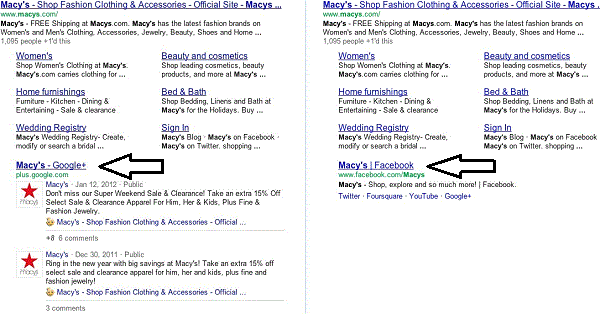
On the left side of the image, you can see the regular search results for the query “Macy’s”. When you click on the tool bookmarklet, the results transform to what you see on the right side of the image. Noticed that a link to Macy’s Facebook page is replacing the link to Macy’s Google+ page.
The People and Pages Box
With the regular Google results, when you search for a query such as “music” or “football”, related Google+ profiles or pages will probably appear on the right side of the search results page. The tool is showing the most associated social accounts instead of the Google+ profiles and pages. Here’s an example for the search query “movies”
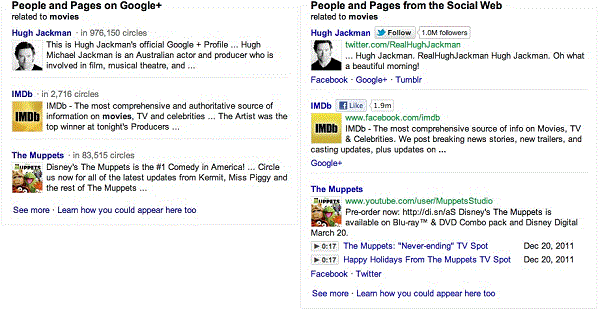
On the left side of the image, you can see the regular People and Pages Box for the query “movies”. After clicking on the tool bookmarklet, it will transform to the box on the right side of the image. You can see that now, pages/profiles from Twitter, Facebook and YouTube are appearing on the box instead of the Google+ profiles and pages results.
Profiles In Search
With the regular Google search, you see Google+ profiles in the search box whenever you search for a known figure (which has a Google+ profile). The tool is replacing the Google+ profile to the most associated social account of that known figure. Here’s an example for typing “john battelle” in the search box:
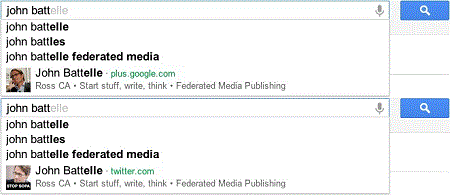
On the upper side of the image, you can see the regular search box with a referral to John Battelle Google+ profile page. But whenever you click on the tool bookmarklet it switches to a referral to John Battelle Twitter’s account (which is mostly associated with the figure).
The Tool Basic Concept
The tool isn’t choosing arbitrarily the associated social accounts and neither preferring Facebook or Twitter over Google+, it gather this data from Google itself! It is relating to the social networking results that come up first in the organic results as the most associated social account. What it means that Google has the resources to do the tool job by itself, but is simply prefer not to (in order to promote Google+).
I tried the tool on many search queries and almost all the time results from Facebook, Twitter and YouTube are more associated with the search query than Google+ profiles/pages. In fact, this simple tool is improving incredibly the search experience! I guess now is the time Google needs to answer some difficult questions…
You can learn more about the tool in this video guide: